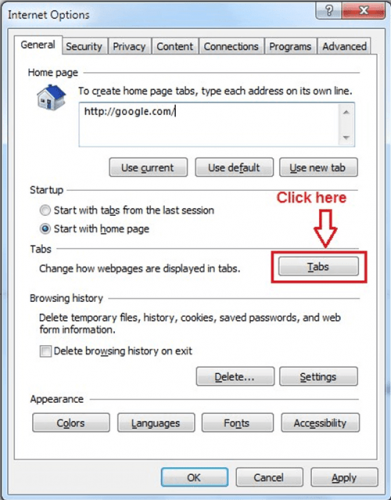Call Recording
- Open your 3CX Client and click on Settings/Advanced Settings/Behavior.

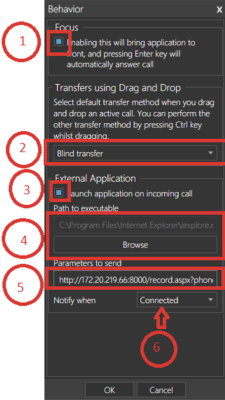
- In the Behavior Panel follow the steps as shown below:
- Focus: Select Checkbox
- Select Blind transfer as per
- External Application: Select Checkbox.
- Choose your Browser e.g. Internet Explorer from the installed location (e.g.: C:\Program Files (x86)\InternetExplorer\iexplore.exe)
- Parameter to send: Copy paste this url: https://172.20.219.66:8000/record.aspx?phoneNumber=%CallerNumber%&did=xxxxxx
Note: You should replace the did number (red color text) with your client Extension number for each individual machine. - Select Notify when as Connected
- Click Ok
- Open Internet Explorer Go to Tools > Internet Options > and click the Tabs button (Shown here)
- In the Tabbed Browsing section, you need to uncheck “Warn me when closing multiple tabs”, it’s the first option, and then OK.
- After attending the inbound call, click the record button and a popup window will appear.
- If you want to record the specific call, enter the PIN number (e.g: PIN256489556) and click the Record button.
- If you don’t need to record the call, click the cancel button.
- Once the call is completed you can find the recording in the specified folder, e.g. D:\CRM_Recordings.